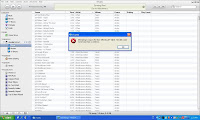
iTunes is a famous digital media player used all over the world. It works fine most of the times yet may encounter certain errors when it is run on Windows 7. Recently, a number of complaints were made on different forums about freezing problem with iTunes. We will provide solutions for this problem.
Troubleshooting Instructions:
Defrag the Registry
Delete your iTunes Preferences
Remove iTunes Plug-Ins
Recreate your iTunes Library
Clean your System
Create a new user account
Defrag the Registry
iTunes retrieves its configurations constantly from your Windows 7 registry. The slowed performance of this process causes iTunes to freeze in Windows 7.
You need to defragment your computer registry using a System Utilities software. This process requires a system reboot in order to continue. Ensure all the running programs are closed before you start the process.
Delete your iTunes Preferences
iTunes stores your media preferences in separate files that it creates. If these files are not in good state you will experience freezing problem with the iTunes.
That is why you are recommended to delete such files and fix this problem. Here are the steps to do so:
You need to completely close iTunes first. This will prevent any error while deleting the said files.
Open My Computer.
Double click to open the following directory:
C:\Users\\AppData\Local\Apple Computer\iTunes
You may find a folder named Preferences. Open it and delete everything stored in it.
Remove iTunes Plug-Ins
Did you install any new plug-ins in iTunes? If so, remove these plugins. This will help you avoid application freezing in Windows 7.
Close iTunes completely.
Open My Computer.
Double click to open the following directory:
C:\Users\\AppData\Roaming\Apple Computer\iTunes\iTunes Plug-ins
Delete all the files stored in this directory. If you are sure that earlier installed plug-ins were working properly, do not delete them. Just delete the newly installed plug-ins.
Recreate iTunes Library
iTunes freezes in Windows 7 due to problems with the iTunes library files. By recreating these files, you may avoid this problem in future.
Close iTunes completely.
Open My Computer.
Double click to open the following directory:
C:\Users\\Music\iTunes
You will see a file called Library.xml and a folder something like iTunes Library or similar.
Right click Library.xml file and select Cut. Then, right click your desktop, and select Paste option.
Delete the file named iTunes Library.itl stored there.
Open iTunes and click File | Library | Import Playlist.
Browse and select the Library.xml file which you just pasted on your desktop.
Clean your System
To clean your system from junk data, the best choice is to use the System Cleaner feature of a System Utilities software. However, to clean selected objects you can use the Disk Cleanup tool in Windows 7 as shown below:
Click Start.
Click All Programs | Accessories | System Tools | Disk CleanUp.
Select a drive which you want to clean-up and then press ENTER.
Follow instructions that appears on your screen.
Create a New User Account
It is sometimes possible that iTunes freezes in Windows 7 in one particular user account. You can try running iTunes by creating a new user account as shown below:
Click Start | Control Panel.
In User Accounts and Family Safety icon, click Add or Remove User Accounts link.
Click Create a new account link.
Type a name for your new user account, select a type (standard/ administrator) and then click Create Account.
Log-off after it is created.
Log-in with your new user account and install iTunes on it.
Highly Recommended
Freezing problem with iTunes is simple to fix with the help of Reginout Registry Cleaner. Download it from the Official RegInOut Website
Here is the iTunes Fixing Tool that lets you solve the problem within few seconds. Get it now for Free Scan.
Article Source: http://ezinearticles.com
No comments:
Post a Comment